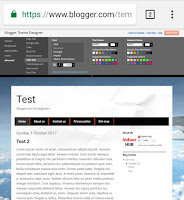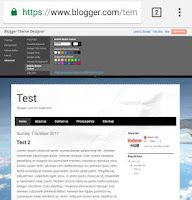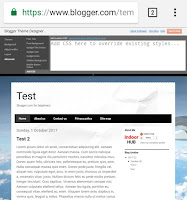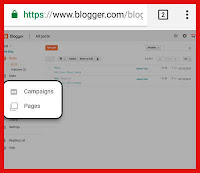Hello guys in this tutorial we will edit the template in advance so let's switch back to blogger template designer so let's click advanced so in advance there are a list of options. here you can edit the template color for example page text you can choose a different font if you want impact so as you see the text our changes to impact font so I don't like it Times Roman I don't like it too I think the Arial is good for me like that or you can clear advance change to page text if you want to back to default I think this text is good so you can change the color.
let's go to background you can able to change the background if you don't have set the background image so the changes are not seen because you already have a background image.
so the background links you can change the links through here this color link correspond to this sling color if you want to change just choose any color to your requirement.
Let's go to blog title blog title is correspond to this area so you can change the Font to impact I think time new Roman is good so i will add here and you can change the color here.
Let's go to blog description you can change the color too but I think black is fine for now because we change this template in the future
Then let’s go to Tabs text where you can edit the menu tab don't and colour according to your needs.
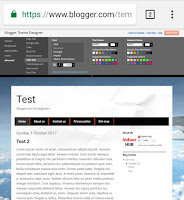
Now the tabs background where you can change your menu blogger menu background colour.
The Date header where you can change your Post date and time colour according to the your theme in my theme I keep it as white which suits my theme.
The post title when you can change the blogger post title font and colour.
Gadget text same here also font and colour.
The last two are the mobile button color you can see this changes in the desktop version but you can able to see in the mobile version I mean mobile device.
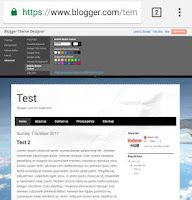
So the last one are add CSS you can add here at custom CSS if you have a knowledge in CSS you can put through the white box. 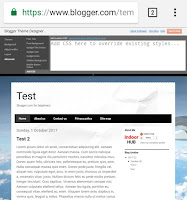 so after the changes you like to let's click to apply to blog.
so after the changes you like to let's click to apply to blog.